28. ChatGPT가 시키는 대로 했습니다.
firebase login 1 에서 ChatGPT가 시키는 대로 했지만 정상적으로 실행이 되지 않습니다. 그래서 계속 ChatGPT에게 물었습니다.
11. 디버깅
ChatGPT에게 물었습니다.
TypeError: Cannot read properties of undefined (reading 'initializeApp')
The TypeError: Cannot read properties of undefined (reading 'initializeApp') error typically occurs when the Firebase library is not correctly imported or initialized. Let's go through the steps to ensure Firebase is set up correctly in your Vue.js project.
'TypeError: 정의되지 않은 속성을 읽을 수 없습니다('initializeApp' 읽기)' 오류는 일반적으로 Firebase 라이브러리를 올바르게 가져오거나 초기화하지 않은 경우에 발생합니다. Vue.js 프로젝트에서 Firebase가 올바르게 설정되었는지 확인하는 단계를 살펴보겠습니다.
Step 1: Install Firebase : Firebase 설치
Make sure you have Firebase installed:
Firebase가 설치되어 있는지 확인하세요.
npm install firebase
Step 2: Initialize Firebase : Firebase 초기화
Create a firebase.js file to initialize Firebase. Ensure you import Firebase correctly and provide your Firebase configuration.
Firebase를 초기화하려면 'firebase.js' 파일을 만듭니다. Firebase를 올바르게 가져오고 Firebase 구성을 제공했는지 확인하세요.
// src/firebase.js
import firebase from 'firebase/compat/app';
import 'firebase/compat/auth';
const firebaseConfig = {
apiKey: "YOUR_API_KEY",
authDomain: "YOUR_AUTH_DOMAIN",
projectId: "YOUR_PROJECT_ID",
storageBucket: "YOUR_STORAGE_BUCKET",
messagingSenderId: "YOUR_MESSAGING_SENDER_ID",
appId: "YOUR_APP_ID"
};
firebase.initializeApp(firebaseConfig);
const auth = firebase.auth();
export { auth, firebase };
Note the use of /compat/ in the imports. This ensures compatibility with Firebase v8 APIs if you're using Firebase v9.
가져오기에서 /compat/ 사용에 유의하세요. 이렇게 하면 Firebase v9를 사용하는 경우 Firebase v8 API와의 호환성이 보장됩니다.
Step 3: Create Vuex Store for Authentication 인증을 위한 Vuex 스토어 생성
Create a Vuex store module for managing authentication state.
인증 상태를 관리하기 위한 Vuex store 모듈을 만듭니다.
src/store/modules/auth.js
// src/store/modules/auth.js
import { auth } from '../../firebase';
const state = {
user: null,
error: null
};
const mutations = {
setUser(state, user) {
state.user = user;
},
setError(state, error) {
state.error = error;
}
};
const actions = {
async login({ commit }, { email, password }) {
try {
const { user } = await auth.signInWithEmailAndPassword(email, password);
commit('setUser', user);
commit('setError', null);
} catch (error) {
commit('setError', error.message);
}
},
async register({ commit }, { email, password }) {
try {
const { user } = await auth.createUserWithEmailAndPassword(email, password);
commit('setUser', user);
commit('setError', null);
} catch (error) {
commit('setError', error.message);
}
},
async logout({ commit }) {
await auth.signOut();
commit('setUser', null);
commit('setError', null);
}
};
const getters = {
user: state => state.user,
error: state => state.error
};
export default {
namespaced: true,
state,
mutations,
actions,
getters
};
Register the auth module in your Vuex store.
Vuex store에 'auth' 모듈을 등록하세요.
src/store/index.js
// src/store/index.js
import Vue from 'vue';
import Vuex from 'vuex';
import auth from './modules/auth';
Vue.use(Vuex);
export default new Vuex.Store({
modules: {
auth
}
});
Step 4: Create the Login Component : 로그인 구성요소 생성
Create a Vue component for the login form.
로그인 양식에 대한 Vue 구성 요소를 만듭니다.
src/components/Login.vue
<!-- src/components/Login.vue -->
<template>
<v-container>
<v-form @submit.prevent="login">
<v-text-field
v-model="email"
label="Email"
type="email"
required
></v-text-field>
<v-text-field
v-model="password"
label="Password"
type="password"
required
></v-text-field>
<v-btn type="submit" color="primary">Login</v-btn>
<v-alert v-if="error" type="error">{{ error }}</v-alert>
</v-form>
</v-container>
</template>
<script>
import { mapActions, mapGetters } from 'vuex';
export default {
data() {
return {
email: '',
password: ''
};
},
computed: {
...mapGetters('auth', ['error'])
},
methods: {
...mapActions('auth', ['login']),
async login() {
await this.login({ email: this.email, password: this.password });
}
}
};
</script>
<style scoped>
/* Optional styles */
</style>
Step 5: Create the Register Component : 레지스터 구성요소 생성
Create a Vue component for the registration form.
등록 양식에 대한 Vue 구성 요소를 만듭니다.
src/components/Register.vue
<!-- src/components/Register.vue -->
<template>
<v-container>
<v-form @submit.prevent="register">
<v-text-field
v-model="email"
label="Email"
type="email"
required
></v-text-field>
<v-text-field
v-model="password"
label="Password"
type="password"
required
></v-text-field>
<v-btn type="submit" color="primary">Register</v-btn>
<v-alert v-if="error" type="error">{{ error }}</v-alert>
</v-form>
</v-container>
</template>
<script>
import { mapActions, mapGetters } from 'vuex';
export default {
data() {
return {
email: '',
password: ''
};
},
computed: {
...mapGetters('auth', ['error'])
},
methods: {
...mapActions('auth', ['register']),
async register() {
await this.register({ email: this.email, password: this.password });
}
}
};
</script>
<style scoped>
/* Optional styles */
</style>
Step 6: Use the Components in Your App : 앱에서 구성요소 사용
Include the Login and Register components in your main app component or wherever needed.
기본 앱 구성 요소 또는 필요한 곳에 Login 및 Register 구성 요소를 포함합니다.
src/App.vue
<!-- src/App.vue -->
<template>
<v-app>
<v-main>
<v-container>
<v-row>
<v-col cols="12" sm="6">
<login />
</v-col>
<v-col cols="12" sm="6">
<register />
</v-col>
</v-row>
</v-container>
</v-main>
</v-app>
</template>
<script>
import Login from './components/Login.vue';
import Register from './components/Register.vue';
export default {
name: 'App',
components: {
Login,
Register
}
};
</script>
<style>
@import '~vuetify/dist/vuetify.min.css';
</style>
Step 7: Run Your Application : 애플리케이션 실행
Now, run your application to see the login and registration forms in action.
이제 애플리케이션을 실행하여 실제 로그인 및 등록 양식을 확인하세요.
npm run serve
Summary
This guide demonstrates how to implement email/password login using Firebase Authentication in a Vue.js application. It includes:
이 가이드에서는 Vue.js 애플리케이션에서 Firebase 인증을 사용하여 이메일/비밀번호 로그인을 구현하는 방법을 보여줍니다. 여기에는 다음이 포함됩니다.
- Setting up Firebase.
파이어베이스를 설정합니다. - Creating a Vuex store module for authentication.
인증을 위한 Vuex 스토어 모듈을 생성합니다. - Building Vue components for login and registration forms.
로그인 및 등록 양식을 위한 Vue 구성 요소를 구축합니다. - Integrating the components into your main application.
구성요소를 기본 애플리케이션에 통합합니다.
By following these steps, you should have a functional email/password authentication system in your Vue.js app using Firebase. If you still encounter issues, double-check your Firebase configuration and ensure all dependencies are correctly installed.
다음 단계를 수행하면 Firebase를 사용하여 Vue.js 앱에 기능적인 이메일/비밀번호 인증 시스템이 있어야 합니다. 문제가 계속 발생하면 Firebase 구성을 다시 확인하고 모든 종속 항목이 올바르게 설치되었는지 확인하세요.
오류 수정
TypeError: Cannot read properties of undefined (reading 'initializeApp')
위 오류에 대해서 다음의 코드에 유의하였습니다.
Step 2: Initialize Firebase : Firebase 초기화
가져오기에서 /compat/ 사용에 유의하세요. 이렇게 하면 Firebase v9를 사용하는 경우 Firebase v8 API와의 호환성이 보장됩니다.
// src/firebase.js import firebase from 'firebase /compat/ app'; import 'firebase /compat/ auth';
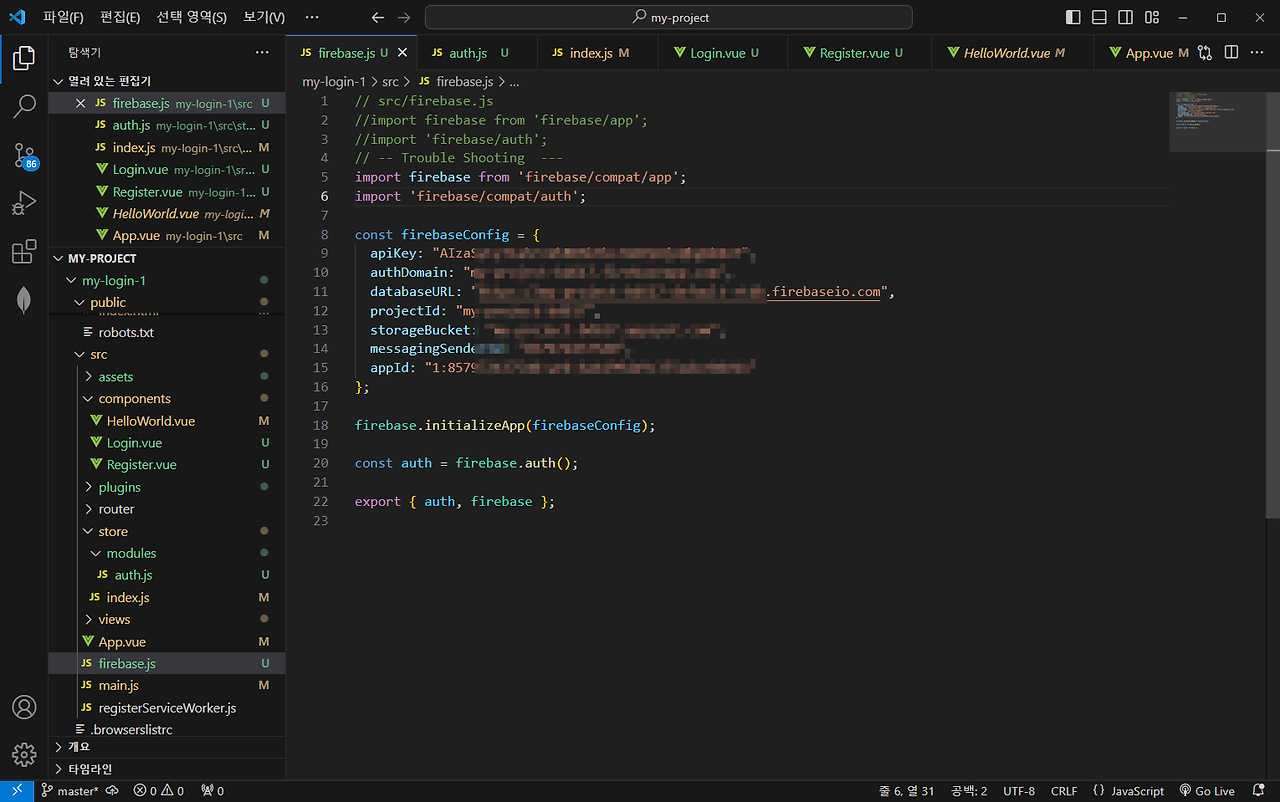
다시 실행
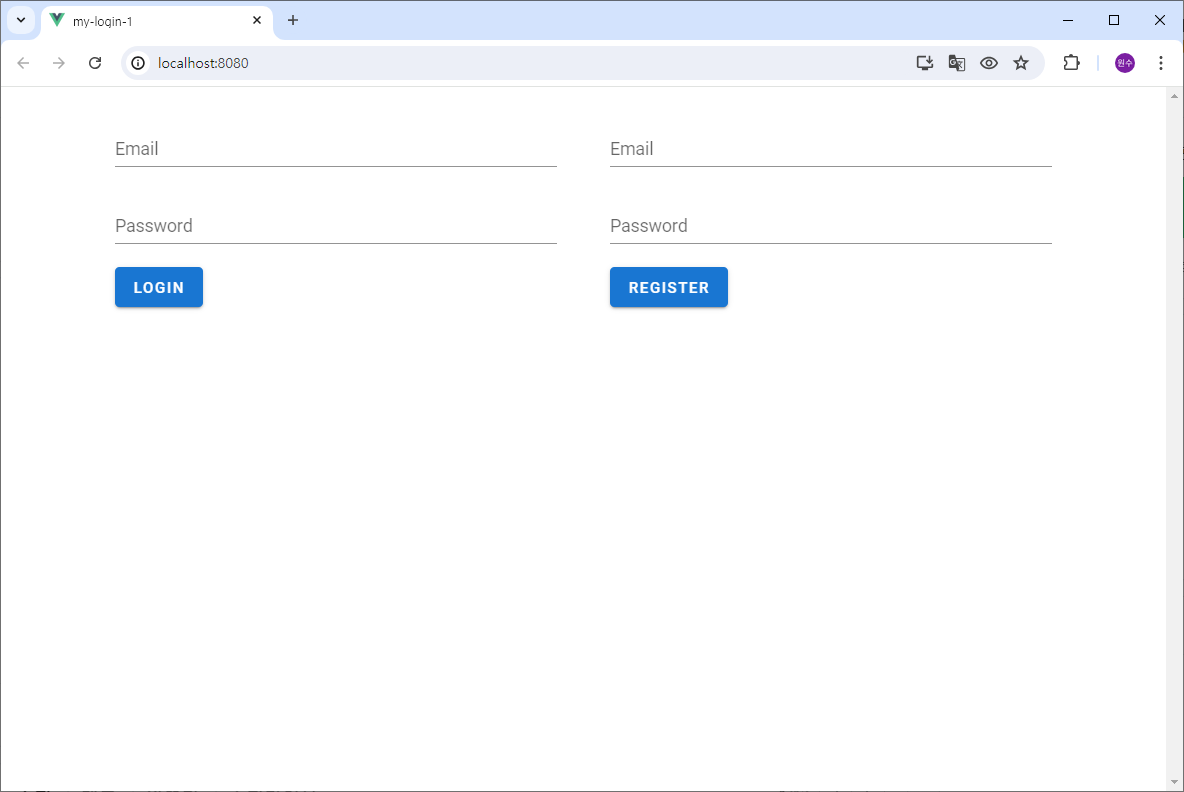
Email과 Password 입력 후 REGISTER 버튼을 누르면 아무 반응이 없습니다. 콘솔을 확인하면 오류가 있음을 알 수 있습니다.
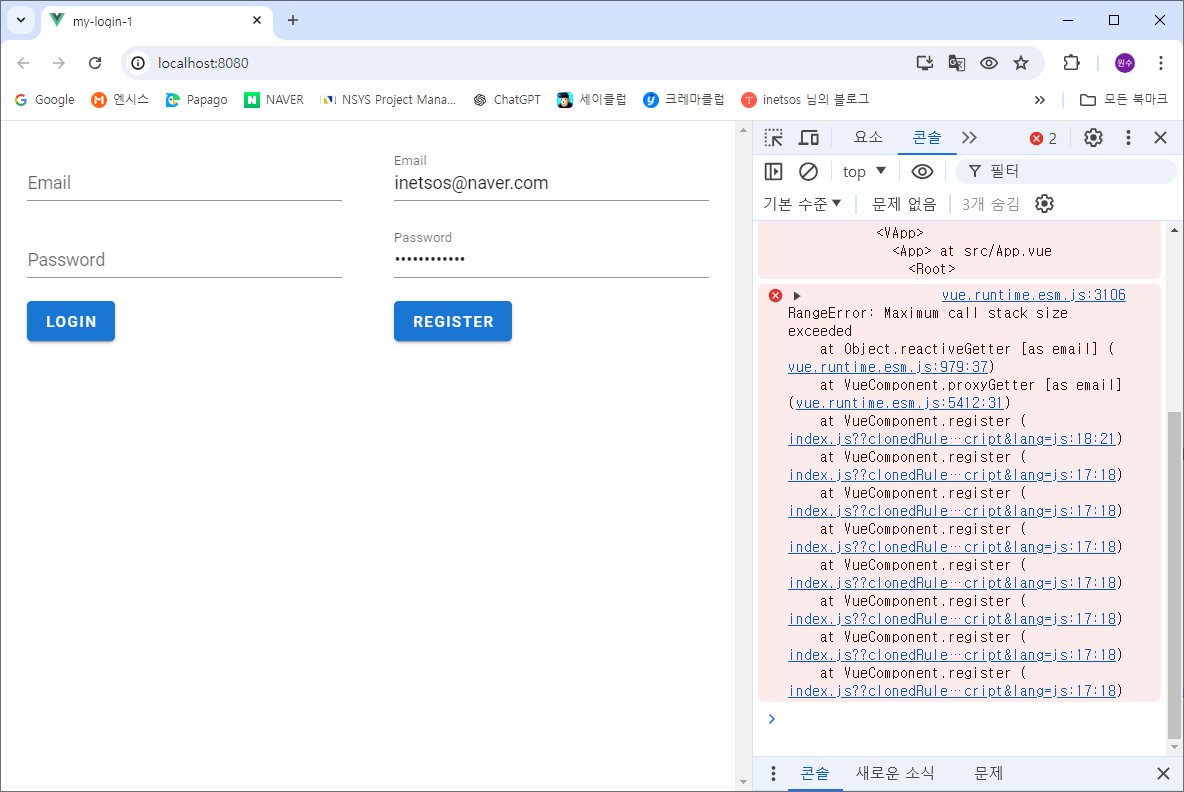
ChapGPT에게 물어봤습니다.
‘RangeError: Maximum call stack size exceeded’
'RangeError: 최대 호출 스택 크기 초과' 오류는 일반적으로 코드에 무한 루프 또는 순환 종속성이 있음을 나타냅니다. 이는 재귀 함수 호출, 객체의 순환 참조, 직접 또는 간접적으로 자신을 호출하는 Vuex mutations/actions 등 여러 가지 이유로 발생할 수 있습니다.
‘Register’를 클릭하였을 때 오류가 발생하였으니 Register 처리 코드를 확인합니다. 위 코드에서 컴포넌트에서 호출하는 함수 이름 register와 store의 actions의 함수 이름이 같습니다. 컴포넌트에서 호출하는 함수의 이름을 바꾸겠습니다.
Register.vue
<!-- src/components/Register.vue -->
<template>
<v-container>
<v-form @submit.prevent="userReister">
<v-text-field v-model="email" label="Email" type="email" required></v-text-field>
<v-text-field v-model="password" label="Password" type="password" required></v-text-field>
<v-btn type="submit" color="primary">Register</v-btn>
<v-alert v-if="error" type="error">{{ error }}</v-alert>
</v-form>
</v-container>
</template>
<script>
import { mapActions, mapGetters } from 'vuex';
export default {
data() {
return {
email: '',
password: ''
};
},
computed: {
...mapGetters('auth', ['error'])
},
methods: {
...mapActions('auth', ['register']),
async userRegister() {
await this.register({ email: this.email, password: this.password });
}
}
};
</script>
methods의 register을 userRegister로 변경하였습니다.
async userRegister() {
Login.vue
‘Login.vue’ 또한 수정해야 합니다.
<!-- src/components/Login.vue -->
<template>
<v-container>
<v-form @submit.prevent="userLogin">
<v-text-field v-model="email" label="Email" type="email" required></v-text-field>
<v-text-field v-model="password" label="Password" type="password" required></v-text-field>
<v-btn type="submit" color="primary">Login</v-btn>
<v-alert v-if="error" type="error">{{ error }}</v-alert>
</v-form>
</v-container>
</template>
<script>
import { mapActions, mapGetters } from 'vuex';
export default {
data() {
return {
email: '',
password: ''
};
},
computed: {
...mapGetters('auth', ['error'])
},
methods: {
...mapActions('auth', ['login']),
async userLogin() {
await this.login({ email: this.email, password: this.password });
}
}
};
</script>
async userLogin() {
methods의 userLogin을 userLogin로 변경하였습니다.
다시 실행
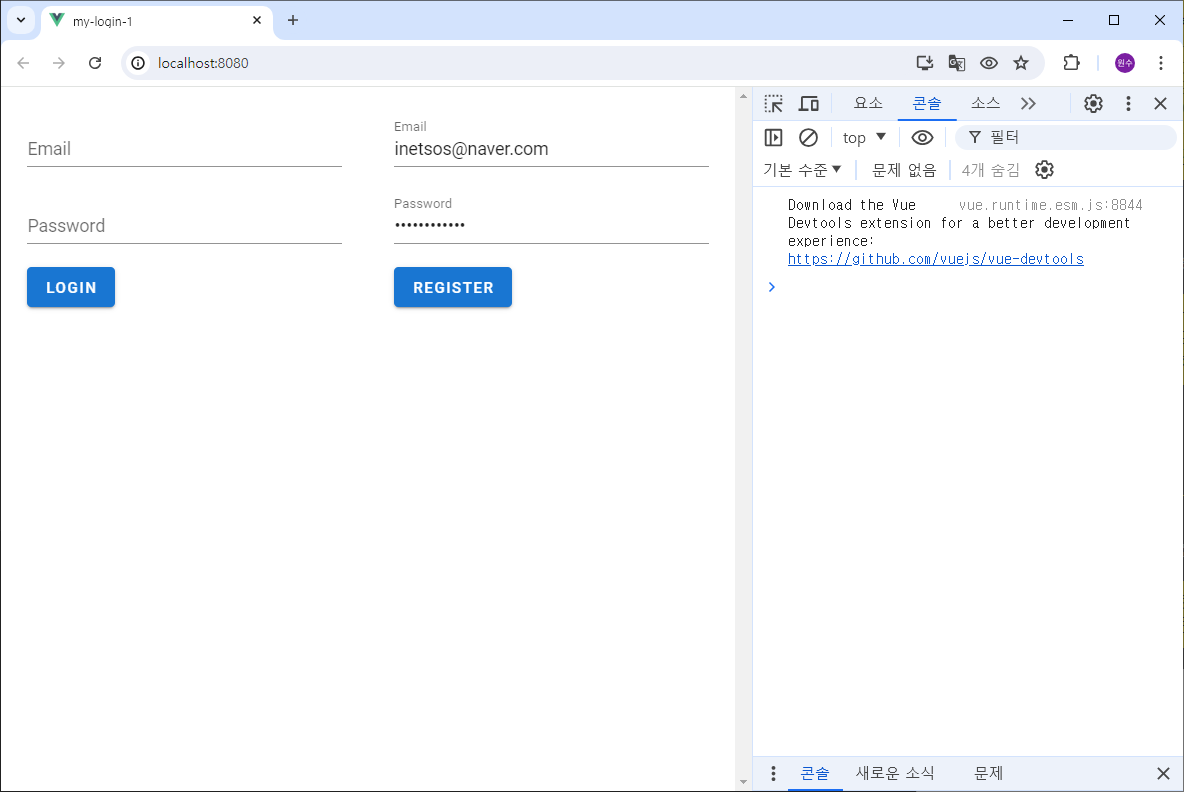
정상 동작 합니다. 그런데 콘솔을 열지 않으면 정상 동작 여부를 알 수 없습니다.
다음에는 이것을 개선하겠습니다.
'PWA' 카테고리의 다른 글
| ChatGPT에게 물었습니다. Google Login (1) | 2024.07.25 |
|---|---|
| ChatGPT에게 물었습니다. firebase login 개선 (0) | 2024.07.25 |
| ChatGPT가 시키는 대로 했습니다. firebase login - Example (0) | 2024.07.25 |
| ChatGPT에게 물었습니다. firebase login 1 (0) | 2024.07.25 |
| ChatGPT가 시키는 대로 했습니다. Vuetify Example (0) | 2024.07.21 |